We launched an enhancement designed for those who manage cards within the company.
Now you can create your own profile fields and keep all equipment information up to date in one place.
Create the fields your company needs
Until now, all profiles included four basic fields: name, description, e-mail y phone.
Now you can add your own fields from the section Company.
You can define fields of type text, link o number. For example, if you want the cards to also include a number of WhatsAppIf you want to create a new field, just create a new field of type number and name it.
Once created, this field will be part of the base profile and you can fill it in for each person in the team.
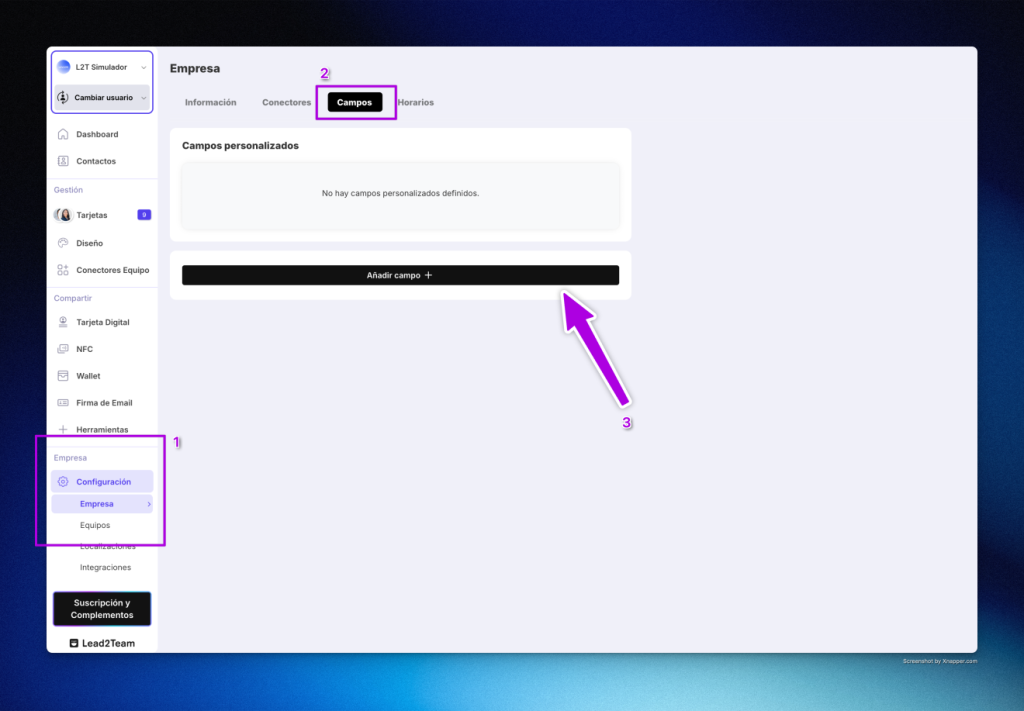
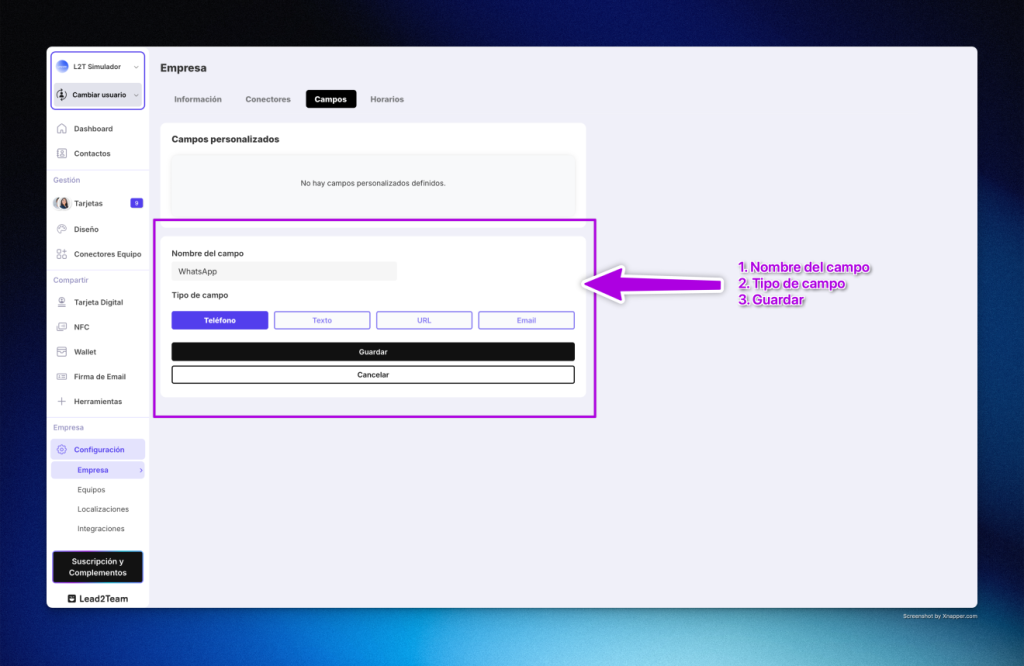
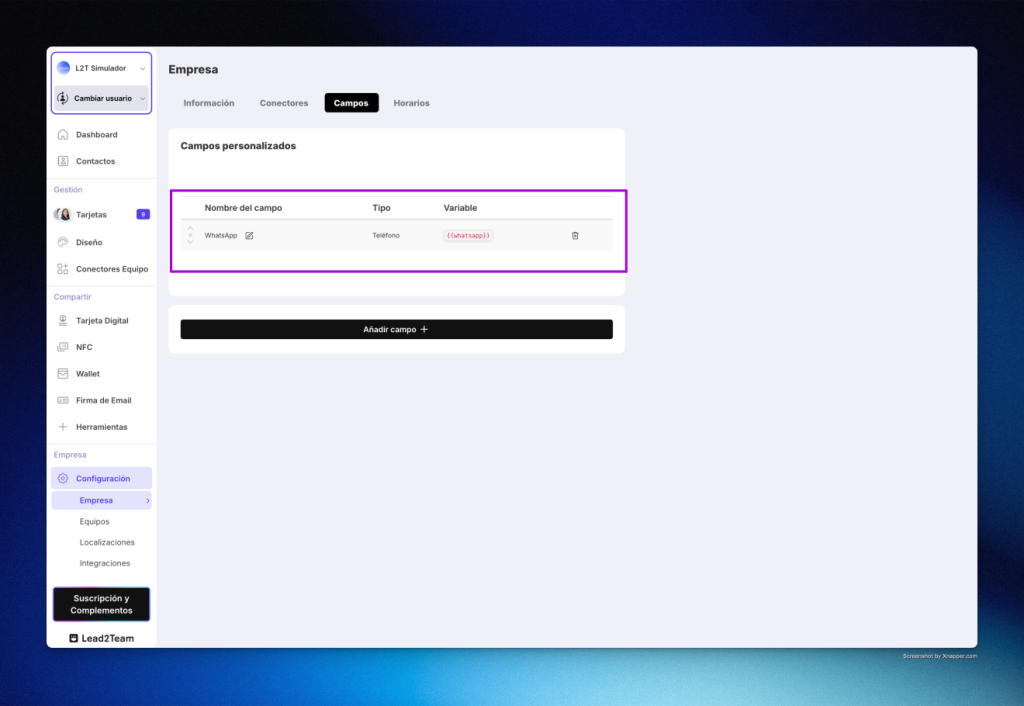
Edit equipment information from the Excel View
The Excel View allows you to update all data at once, without entering profile by profile.
When you have finished creating your custom fields, go to Cards > Excel View and complete the data for each person.
Thus, each card will display its updated information in seconds, without manual processes.
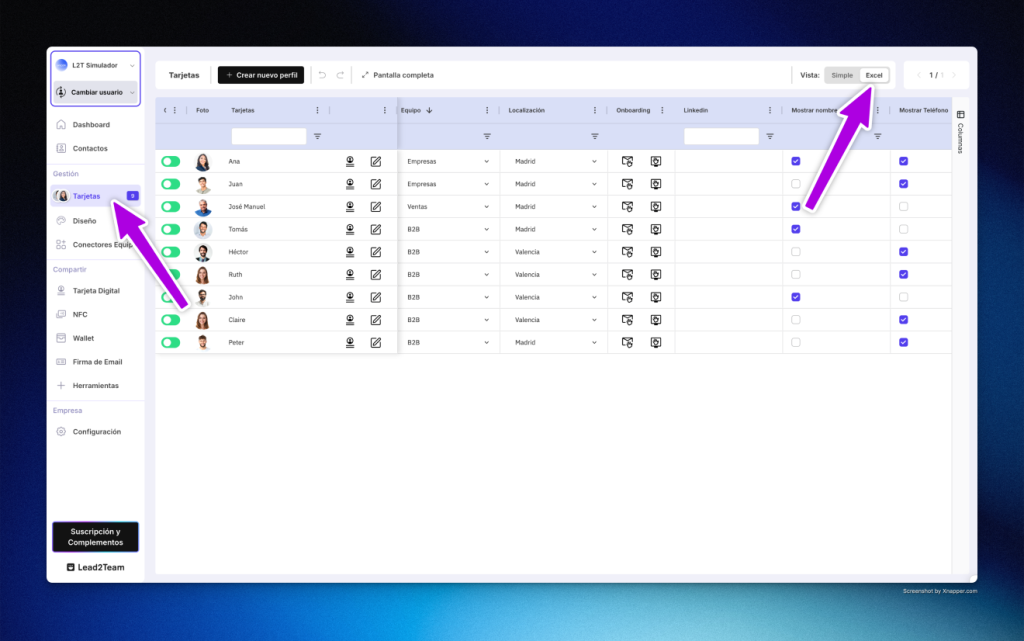
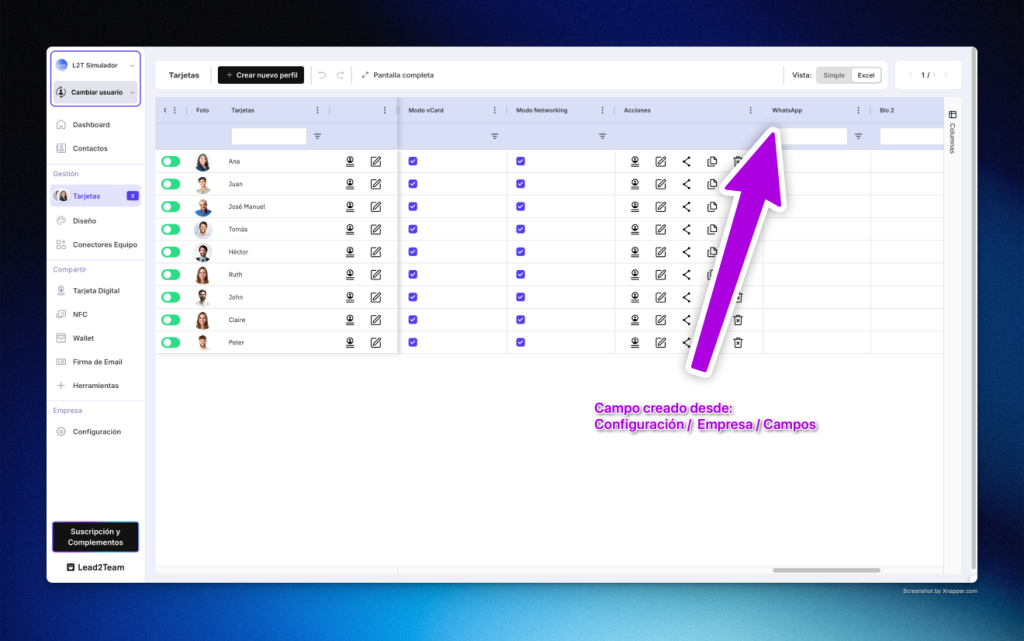
Create templates with team connectors
For those who manage multiple profiles, the equipment connectors simplify everything.
They allow you to create a digital card template that you can apply to the entire company.
If tomorrow you need to change a piece of information, you don't have to go into each card: you just edit the template, and the cards are automatically updated.
You can create one or several templates, depending on what you need.
In the following example, we update a base template and add the new custom field "WhatsApp".
To do so, go to Connectorsclick on Add new connector and select "WhatsApp".
When filling in the information, instead of typing a number, select the variable in the "WhatsApp" field.
In this way, each card will automatically display the correct number for each person.
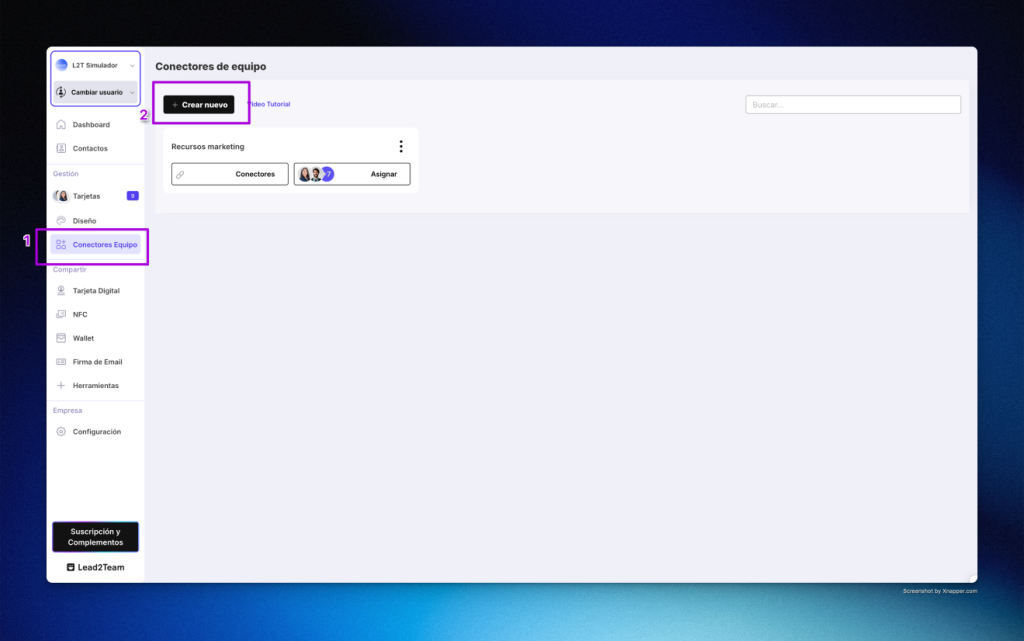
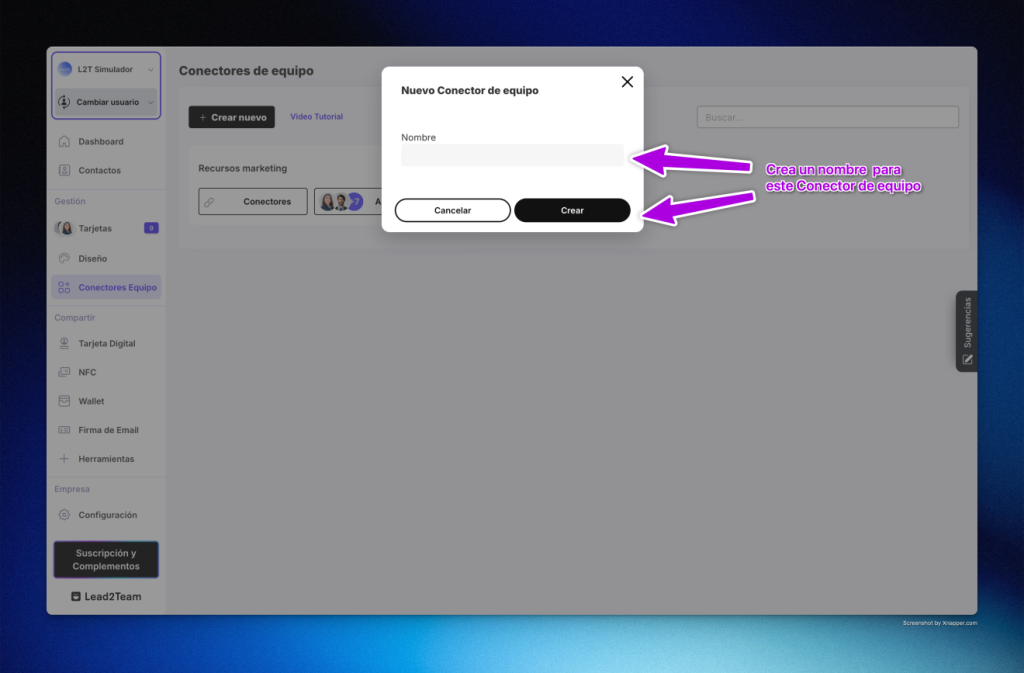
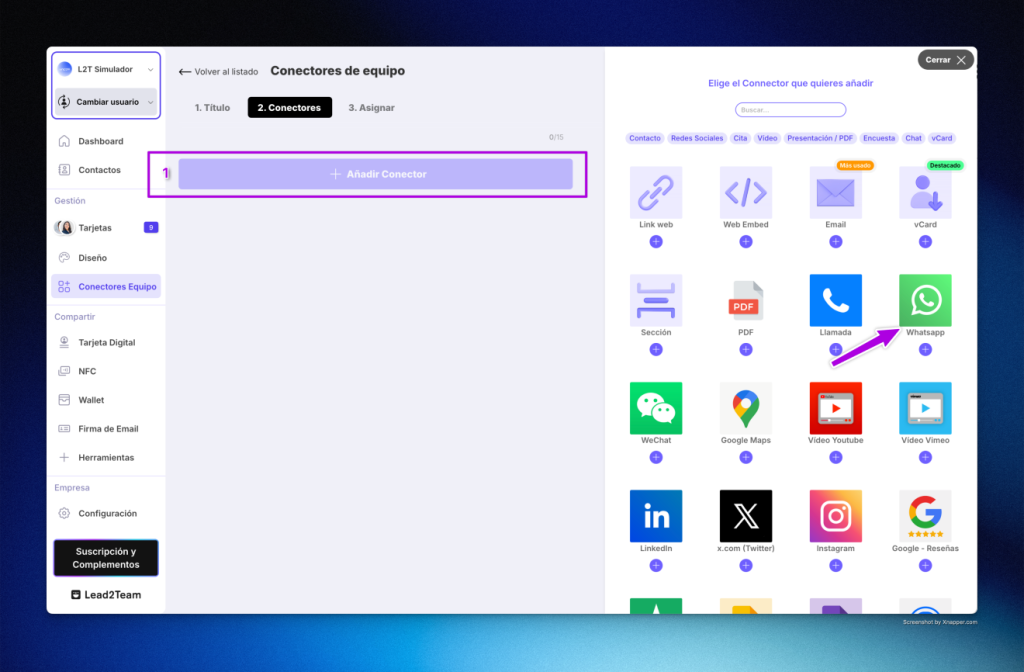
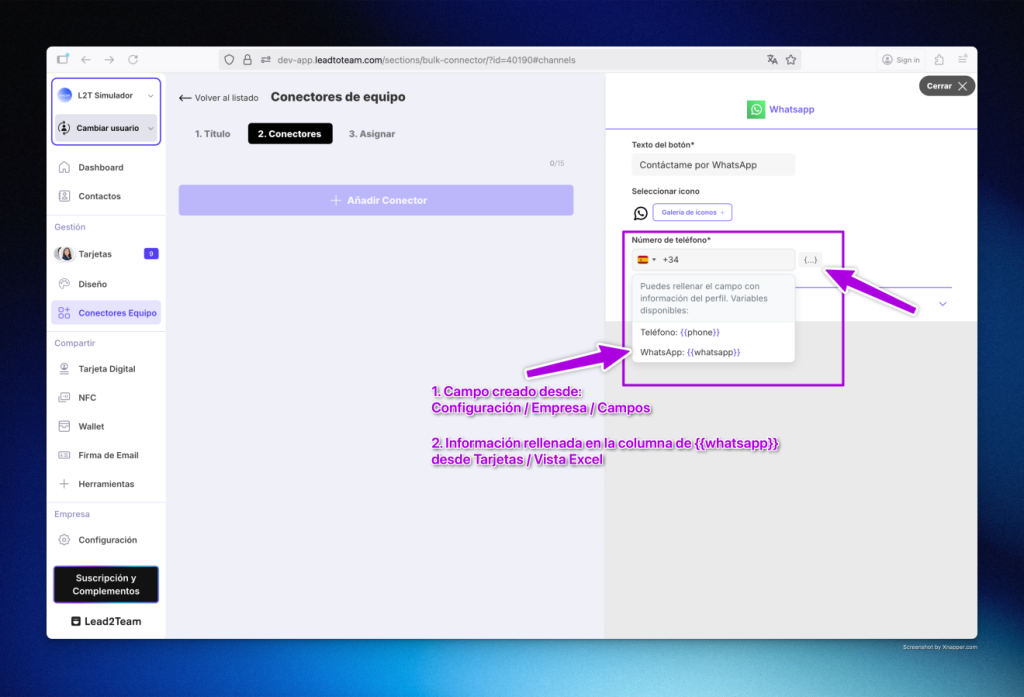
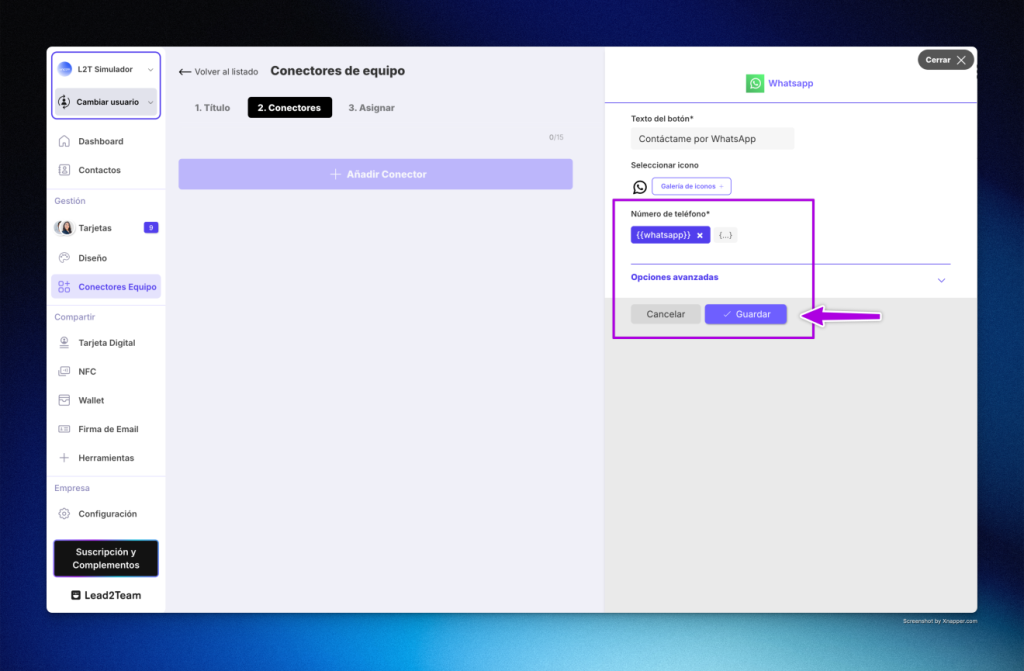
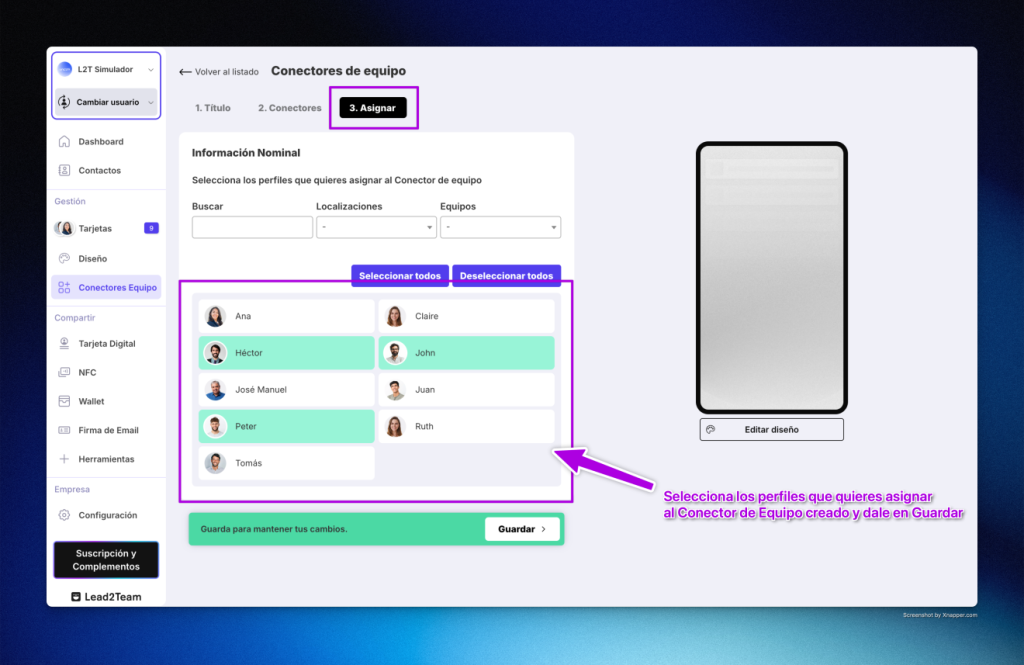
Keep your cards up to date
Templates help you to edit globallydo less repetitive tasks and have more control over information of the equipment.
In a nutshell
- Create the custom fields your company needs.
- Complete the information from the Excel view.
- Use equipment connectors to keep the cards up to date.
Lead2Team, the most practical way to manage digital cards in a team.
